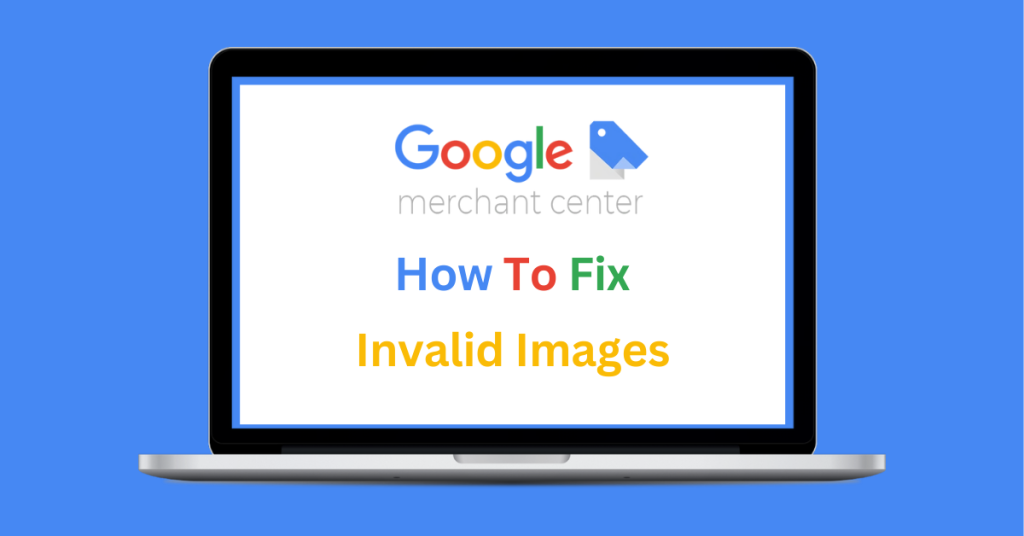
Why Am I Seeing ‘Invalid Image’ Warnings in Google Merchant Center?
Your product image isn’t just a visual – it’s the make-or-break of Google Shopping. If your image is invalid, your product will not show. Simple as that!
That’s why when Google flags your SKU with an “Invalid Image” warning, visibility drops and conversions stall. This issue hits performance, fast.
At FeedSpark, we’ve spent over 15 years helping brands fix image disapprovals, fast. From identifying the root cause to pushing successful reapprovals, our team and platform keep Google Shopping feeds compliant and converting.
We’ve seen every error Google Merchant Center can throw at your product feed — and now we’re sharing that knowledge with the world. This blog is part of our series designed to help retailers navigate the most common GMC issues before they impact performance.
In this guide, we’ll break down what causes the Invalid Image error, how to fix it properly, and how to speed up the reapproval process so your ads stay live.
Why Google Flags Invalid Images
The ‘Invalid Images’ error occurs when the image submitted in your feed doesn’t meet Google’s image quality or technical requirements. Since visuals are crucial for Shopping performance, Google won’t display your product if it can’t show an image that meets its standards.
Now let’s deep dive into the most common reasons for invalid images.
Common Reasons for Invalid Images
So, what typically triggers this error? Here are the top causes our GMC experts have seen..
- Broken or inaccessible image URLs: A 404 error or dead link prevents Google accessing the image.
- White backgrounds or blank images: Google may interpret this as a missing or placeholder image.
- No image loading at all: If the product image fails to display, the SKU is automatically disapproved.
- Unsupported image formats: Google only accepts certain file types. Submitting an unsupported format will trigger a disapproval.
If your images appear valid but still get disapproved, it could be a crawlability issue. Check out our guide on fixing crawl errors in Google Merchant Center to rule that out.
Google’s Accepted Image Formats
Before you dive into fixes, make sure you’re not using a format Google won’t accept. Here’s the list of approved formats:
- JPEG (.jpg, .jpeg)
- WebP (.webp)
- PNG (.png)
- GIF (.gif)
- BMP (.bmp)
- TIFF (.tif, .tiff)
If your images are submitted in formats outside of this list, Google won’t be able to process them.
So, let’s look at how you can fix them….
How to Fix Invalid Image Disapprovals
Let’s walk through each step to fix your images fast.
1. Check That the Image URL Works:
Visit the URL directly in a browser to confirm that the image loads correctly. If you see a 404 error or no image at all, update the feed with a valid URL.
2. Make Sure the Image Matches the Product
Avoid using generic, placeholder, or incorrect images. The image must clearly and accurately represent the product listed.
3. Use a Supported File Format
Convert any non-compliant images to a Google-accepted format like JPEG or PNG before resubmitting your feed.
4. Ensure Stable Image Hosting
Image URLs should remain consistent. If your image links change frequently (due to CDNs or dynamic systems), consider creating more stable paths to avoid recurring disapprovals.
5. Don’t Use Placeholder or “No Image Available” Graphics
Google rejects any listings using placeholder content. Always submit clear, properly framed product imagery.
Speeding Up Google’s Re-Crawling Process
Once you’ve corrected the image issue, Google may take up to 48 hours to re-crawl the product and approve it. However, there’s a simple trick to accelerate this:
Add a Query String to the Image URL
If you’re fixing the image without changing the file path, simply add a query parameter to the end of the URL to force Google to fetch the image again. This small addition signals Google that the image has changed and prompts a faster re-crawl.
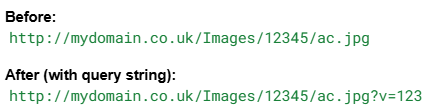
Pro Tip: If you’re uploading a new image with a different URL, no query string is needed. Google will automatically re-crawl it.
How FeedSpark Helps Merchants Resolve Image Errors Faster
Beyond the technical fixes, here’s how FeedSpark keeps you compliant and ahead of disapprovals:
- Identifying image errors fast through real-time Merchant Center monitoring
- Providing actionable feedback when products are disapproved
- Advising on best practices for image hosting, formatting, and quality
- Helping you optimise for faster reapproval with query string techniques and feed updates
- Keeping your feed clean and compliant to minimise recurring issues
Final Thoughts: Don’t Let Invalid Images Block Performance
If your product image doesn’t meet Google’s expectations, your ad doesn’t appear. And no ad = no sale. It’s that simple! That’s why, when an image error threatens your visibility, it pays to fix it fast — or get help from a team that can.
Check Google’s full guidance on invalid images to make sure your listings meet every spec.
But if you’d rather fix it fast and get back on track?
Whether you’re chasing approvals or just want a cleaner, high-performing feed, FeedSpark’s experts are here to take the pressure off. We’ll fix the details so you can focus on growth.
Let’s keep your products live and your performance on point – Book Your Free Audit Today!
Google checks more than images — your availability data must match too. Learn how to fix Mismatched Product Availability issues before they lead to disapprovals.
Blog Categories
- Google Merchant Centre Help (5)
- Google PMAX (2)
- Google Shopping (1)
- Google Vehicle Ads (1)


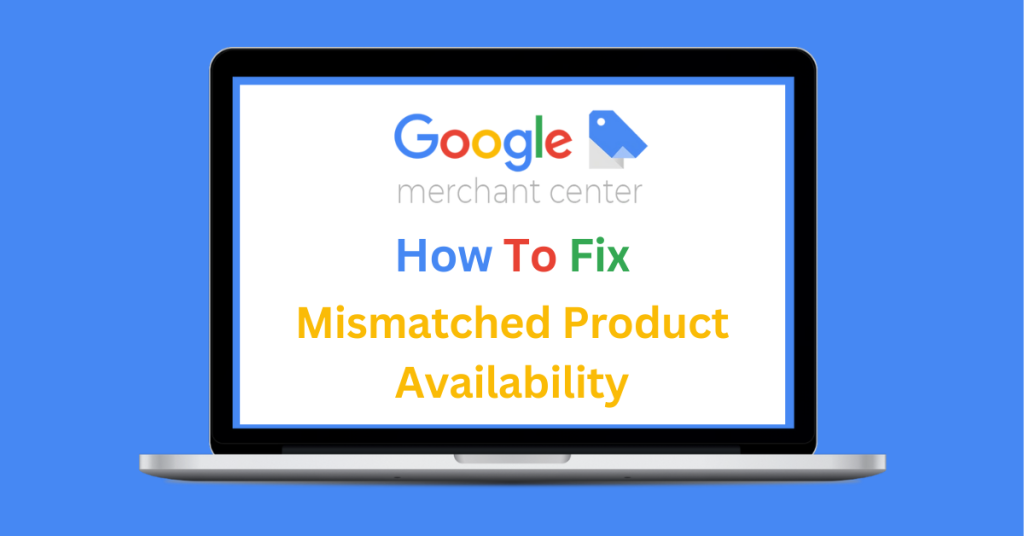
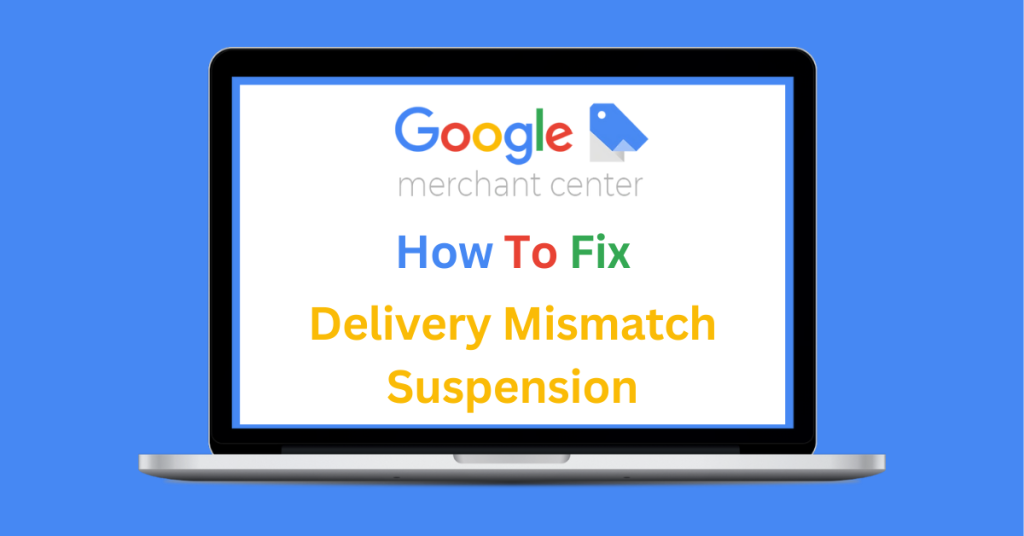
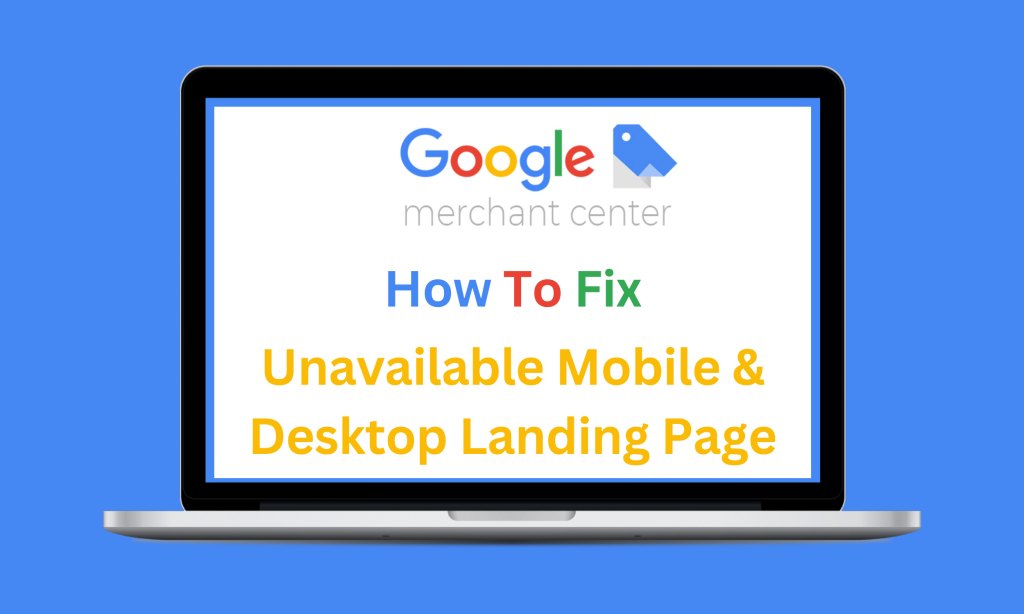
About The Author: Zoe Bates
More posts by Zoe Bates